Those beginner bloggers, who do not know about Google Analytics, do not know about its use and do not know, how to add their website in it. In this post, I will tell you, why use Google Analytics? What are the benefits of using it? And how to connect any of your websites with Google Analytics?
Before that, let me tell that if you get help from the post, then comment on it and please share it as much as possible.
What is Google Analytics?
Google Analytics is a simple, easy-to-use tool that helps website owners measure how users interact with website content. As a user navigates between web pages, Google Analytics provides website owners JavaScript tags (libraries) to record information about the page a user has seen, for example the URL of the page, currently as a platform inside the Google Marketing Platform brand.
Why use Google Analytics?
According to me, there are many regions to use Google Analytics, I will tell you by dividing it in some points.
- Google Analytics is a free data collecting and analysis tool.
- Who has come to your site and which page has the user read? Its traffic information is available in real time.
- In this, you can create a report of your own, which can contain the data you want.
- You can also know what is inside your website. Which link on your site is ranking on which keyword? And which of your content is in best performance. From which country are you getting more audience? It will also give all the details.
- You can link multiple Google products to your site, such as Google Ads and Google AdSense, from Google Analytics itself.
Which Sources are Available in Google Analytics?
I have already written a post about what is traffic source in google analytics which you can read here. Which has been introduced in Google Search Console as a new tool Search Console Insights.
Organic Traffic (non-paid traffic from search engines)
Organic traffic is what comes to your website through search engines.
CPC/PPC (paid traffic from search engines)
When the website owner shows his website on the search engine with the help of any advertising company by paying money and the traffic that comes from it is called paid traffic.
Referral (a link from another website)
When traffic is being given to your website from another website then it is called referral traffic.
Email (link from an online email tool such as Hotmail or Gmail)
Newsletter that is sent to the user by your company or your website. And the user comes to your website by clicking from there, then it is called email traffic.
Social (link from a social media site)
When you share any post or page of your website on social media. And the traffic that comes from there is called social media traffic. Eg: Facebook, Twitter, Pinterest, Koo
None (direct traffic)
When you know the URL of a website and come to the website by typing it in the direct address bar, then it is direct traffic. For example, if you remember the URL of my website, then you can read our post by typing it in the direct address bar, then it is direct traffic.
What is Google Analytics Certification?
This certification is certificate for your knowledge of about Google Analytics. This certification gives you an invaluable tool to improve your marketing, better serve your target audience, and increase your customer base. You can get a certificate by studying all the courses run by Google Analytics Academy here for free.
How to Add Google Analytics in my Website?
Step 1: First of all you have to go to Google Analytics website and sign in with your email.
Step 2: When you sign in, you will get a terms and conditions page. In this page you will click on the check box. And in the country option below, you will select the name of your country. And click on continue button, then your account will be created successful one.
You are not even seeing the above options. So don't be panic, you will sign and after that you will get the option of a big start button. Or the option of Create Account will come, you will click on it.Step 3: Now you will come to the account setup, enter the account name. And after that click on all necessary check box and click on Next.Step 4: In property setup, you will enter the name of your property. And select the reporting time, after that you will select your currency. Then click on Next button.Step 5: In the third option, you will tell about your business, in which you will tell about your area in the industry category, in which you do your business. Then you will tell, how many employees work in this company of yours, or are you just an individual. And then the way I have selected the check box below. In that way you will select according to your business, then click on the button of Create.Step 6: Now a form will open in front of you. In which you will select your country. And then click on the check box of the Terms and Services page and click on the I Accept button.Step 7: Now you will tell about your data selection in this, which platform you want to collect data, which data you want to see in your dashboard. For website, you will click on web, for Android application you will click on Android app, and for Apple and iOS application you will click on iOS app.Step 8: Because I want to collect data for my website, then I will click on web and fill website address and stream name and click on create stream button.Step 9: After doing this, now you will get two ways from here to implement your Google Analytics tracking code or HTML code in any site. So we will implement the code both ways, on both popular blog platforms: Blogger and WordPress.
How to Add Google Analytics in Blogger website? or How to use Google Analytics for Blogger?
Step 1: Sign in to Blogger. And after signing in, if you have multiple blogs, then you can select the blog in which you want to connect to Google Analytics.
Step 2: Here you can connect Google Analytics to your blogger's blog in two ways.
Step 2(A): When you created an account in Google Analytics, at that time you got the HTML code. You copy that code, and go to the theme option of blogger and open the HTML editor. And find the <head> tag there. And then in the middle of <head> ... </head>, paste this code and Save it.
or
Step 2(B): Click on Blogger's Settings option. And then click on the option of Basic. At the fifth position just below the Basic option, your Google Analytics will give the tracking code option. In which you can enter your tracking code and connect Google Analytics to Blogger.
How to Add Google Analytics in WordPress website?
Google Analytics can be connected to premium WordPress site. Means Google Analytics can be connected only on sites with custom hosting and custom domains. This feature is not available in WordPress's free website.
Step 1: To connect analytics to WordPress website, first you have to copy the HTML code. And after that you come to your WordPress site and go to the plugin, install the Header & Footer plugin there. And after activating that plugin, you can save it by pasting this code in the header option there. Now your website is connected to Google Analytics.
or
Step 2: Some of Google's products like Google Analytics, Google Search Console, Google Adsense are one of the best plugins to join WordPress, which has been created by Google itself, whose name is Site Kit. You install it. And after that sign in with your email, from which Google Search Console and Google Adsense are already connected.Hope your blog and website is connected to Google Analytics without any problem. If you have any problem, you can comment me. Below this post or you can also message me on Instagram.



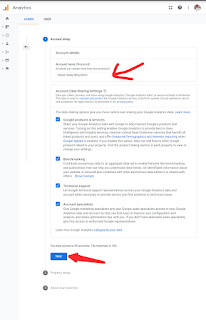





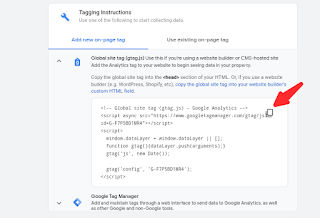
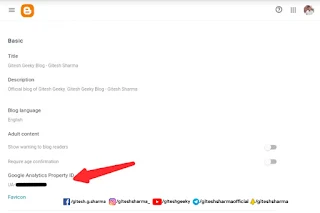


Good article I set up my analytics and waiting for data to show up.
ReplyDeleteThank you
Wait some days for properly crawling.
DeleteHello sir,I was searching for this post from 4 months.Now I will be able to connect my account with G.A.Thankyou so much sir!
ReplyDeleteThank you, Naz. I'm also waiting for new question or topics. If you have any questions or issues. Send me, I will try to solve it. Keep ready, keep learning & Keep visiting.
DeleteThank you,
instagr.am/giteshsharma_
This comment has been removed by a blog administrator.
ReplyDeleteThis comment has been removed by a blog administrator.
ReplyDeleteThis comment has been removed by a blog administrator.
ReplyDeleteThis comment has been removed by a blog administrator.
ReplyDeleteThis comment has been removed by a blog administrator.
ReplyDelete