How many bloggers have this question, that if we do not submit our blog or website to Google's search console, then my website will not come in Google's search engine? It is not show, it is absolutely wrong. Because even without submitting to Search Console, the site comes in search of Google.
Google Search Console is a tool in which you can control which page should appear in Google or which should not be shown or on which page is the condition.
What is Google Search Console?
Google Search Console, formerly Google Webmasters, is here to help the right people view your content with resources to make your website discoverable to Google Search.It (Google Search Console) is a web service by Google which allows webmasters to check indexing status and optimize visibility of their websites. Until 20 May 2015, the service was called Google Webmaster Tools. In January 2018, Google introduced a new version of the search console, with changes to the user interface. (Wikipedia)
Also read: How to Submit Your Website or Blog to Bing Webmaster Tools
How is webmaster central different from google search console?
This question is trending right now, so I thought I answer it too. But I don't think it was a question to ask. Both are the name of the same thing, and as far as Webmaster Central is concerned, it is the new name of Google search console.
Which was recently launched by Google. Some of the best and new features have been added, the rest is the same. There is no problem in this. And as you also know, change is natural law.
Why Google Search Console or Webmaster?
Why use Google's Search Webmaster or Search Console? I think the question should be the opposite of why I should not use the Google search console. Just imagine yourself Google is the largest search engine in the world, and number one.
Now Google has made its search console, giving you a prediction. A Particular ranking difference is telling, so why won't you use Google Search Console.
You get this Core Web Vitals for free. You will get images virtualization search details, backlinks details, keyword ranking details and which pages or posts are ranking at which position. And what is the error in it, what structure data should be for it, gives all the information. And that too for free, so you may wonder why we should use Google Search Central.
How to add your site to google search console? or how to submit url in google search console?
Step 1: First of all, you should have a Gmail, if not already, then you should create Gmail first.
Step 2: Now go to the official website of Google Search Console and login.
Step 3: If you have already added your website in Google Search Console or in Google Search Webmaster or Google Search Central, it will look like this.
If not, you will see something like this. That you can add a new website and blog to Google search central.
Step 4: Here you will get 2 property methods to add, from which you have to select one. I will always recommend you to choose the domain property.
Do not take any tension, because we will describe both methods here, how to do it.
Also read: Don't short your domain, website and blog URL, is not better for your seo and website ranking
Method 1: Domain Property Method
Here we first check on the domain property method, how to add? In Google Search Console, the domain property method is a method that indexes all the subdomains within the domain or the number of posts inside it or the number of pages it contains. Yes, it is very important that you link to the DNS system.
Step 1: Now enter your domain excluding www. and click on Continue button.
Step 2: Verify your website or blog ownership via DNS record.
Step 2 (A) : Go to your domain name provider and sign in.
Step 2 (B) : Now, Go to Domain Name Cpanel or DNS management section and entered copy TXT record from Google Search Console.
Step 2 (C) : All configuration set then click on verify button on Search Console.
Note: DNS changes may take some time to apply. If Search Central doesn't find the record immediately, wait a day and then try to verify again.
Method 2: URL Prefix Method
URL prefix method, in this method you can submit a particular URL only, to show in Google. This method is basically work on topics wise URL. Suppose I have a website, which has multi niche, and I want to show one niche in Google, then I will paste the URL of that one niche here and verify the same.
Step 1: Go to Google Search Console sign in with your Gmail and click on Add New Website. Enter your specific URL or web page link in the URL Prefix section and click on Continue button.
Let's talk about it one by one.
Step 2 (a). HTML File
To verify through HTML file, first download that file. And login to the cPanel of the website and upload the downloaded file. Now you come to the Google Search Central and do it by clicking on the verify button below.
Step 2 (b). HTML Tag
First you copy the HTML tag and now you login to your website dashboard and open the website editor. After doing this, now you have to find the head section, where the head section is, paste the copied HTML code and save it. Then you are done in the search console and by clicking on the Verify button.
Step 2 (c). Google Analytics
First of all, you go to the website of Google Analytics. And login, with the same email as you logged in to Google Search Console. Now you will go to the add website. As soon as you add, there you will find a tracking code, you can copy that code in HTML, and you can also copy in normal text. I would recommend you copy in html. Now go to your website dashboard. And open the editor of the website there and find the header section and paste the copy code done in the middle of that header section and save it. Now go to your search console and click on Verify button.
Step 2 (d). Google Tag Manager
I find this method the easiest, because it keeps the website loading fast. Let's quickly know about this, first you will login to Google Tag Manager. Here also the same method will remain, with the same email you will login to Google Search Console, you will also login to Google Tag Manager with the same email. After logging in, you will see a clean dashboard. In which you have to create a container. And add your website to it. When you add it, you will get a HTML code. You copy that code. And in the dashboard of your website, through the website editor, paste it in the header section. Again you will come to Google Search Console. And click on a Verify button. Your website is actually linked to Google Search Console.
Step 2 (e). Domain Name Provider
See the first method (Domain Property Method).
Automatically Verified
If you use Blogger, your website will be automatically verified. For that first you have to open the search console. After that click on add new property. After that by selecting on the domain property, paste your url in it. After that click on submit button, then you will get automatic verified, you can see the image below.
How to add sitemap in google search console or webmaster? or How to submit sitemap to google search console or central?
Now, You can already added your website or blog in Google Search. Then don't worry about that. Simply sign in to Search Console. And then follow this step.
Step 1: Sign in to Google Search Console official website. Now you can see the dashboard and data from your website.
সব শেষ, বিদায়। (All done, Good bye. in Bengali)
If you like this blog post, subscribe to my blog, share it with your friends, and don't forget to tag with me on Facebook, Twitter/giteshsharma_, and Instagram. And if you have any doubt, don't hesitate to comments below and contact me on page. You can also do subscribe to me on YouTube/giteshgeeky and Telegram and watch my videos tutorial.

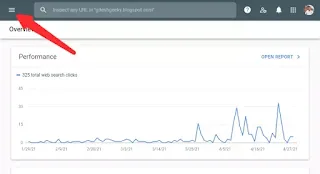









This comment has been removed by a blog administrator.
ReplyDeleteThis comment has been removed by a blog administrator.
ReplyDeleteThis comment has been removed by a blog administrator.
ReplyDeleteThis comment has been removed by a blog administrator.
ReplyDelete