After the
website is created, the biggest challenge is to show your website in
the search engine.
The question of many is that brother, I have created the website, I am writing the article too, but my article is not ranking, also not showing my blog or website in the
search engine.
Before submitting your website it is important to need to know of some things.
If you do not know
how to make a sitemap, you can read here. Or by applying sitemap.xml in the last almost all the website is made sitemap, which is like this -
https://giteshgeeky.blogspot.com/sitemap.xmlWhat is Bing Search Engine?
Bing also known as
Microsoft Bing is a web search engine owned and operated by Microsoft. The service has its origins in Microsoft's previous search engines: MSN Search, Windows Live Search and later Live Search. Bing provides a variety of search services, including web, video, image and map search products.
(Wikipedia)
What is Bing Webmaster Tools?
Bing Webmaster Tools (
Those who do not know, sometimes call it Bing Search Console.) is a free service as part of Microsoft's Bing search engine which allows webmasters to add their websites to the Bing index crawler, see their site's performance in Bing and a lot more.
Why use Bing Webmaster Tools?
Now question is that why you should submit your website to bing webmaster tools, as far as I am addicted to Bing search engine, if I start to tell why Bing search engine should be used, then I might not get anything out of it.
I own some word, which I think.
- I personally use Bing's SEO Tools, and very happy because it's free and accurate as compare to Google Search Central.
- Bing's Keyboard Research
- Microsoft Clarity
- Manually submission each and individual URL to Bing.
- Bing Search Engine more accurate than Google Search Engine.
Also Read: Pro Tips - How to create sitemap for Blogger in HTML and XML (Posts & Pages)
Now coming to the point...
How to submit your website or blog to Bing Search Engine?
Step 1: Go to Bing Webmaster Official Website (bing.com/webmaster).
Step 2: Click on Get Started or Login button, available in top right corner.
Step 3: Choose your account to login.
Step 4: Now you will see the interfaces of Bing something look like.
Step 5: Now click on three line button in top left corner and then click on Add a site.
Step 6: You can see two methods for adding your site to Bing. We will see both ways one by one.
Also Read: Don't short your domain, website and blog URL, is not better for your seo and website ranking
Method - 1
Let's start with Google Search Console also known as Google Search Central for submit your website or blog to Bing Webmaster.
Step 1: Import already verified website from Google Search Central to Bing Webmaster, Now click on Import.
Step 2: Read instructions carefully and then click on Continue button.
Step 3: Choose the Gmail from which you want to share the data of Google Search Central with Bing Webmaster.
Step 4: As I have already told you, select Google Gmail, whose data you want to share with Bing webmaster. Now ask permission for this, simply click on the Allow button.
Step 5: Now you will see a list of verified websites in Google search console. Now select the website you want to import into Bing webmaster and click on the import button.
Congratulations, you did your job. You can look like this..
Method - 2
Now in the second method, We will learn, how to connect your domain, website or blog to Bing Webmaster manually.
Step 1: Now you will see "Add your site manually" in Microsoft Bing Webmaster Tools. Enter your blog or website and click on Add button.
Step 2: You will seen three methods here, let's have look, how to do this one by one.
In this method, the bing bot will give you an authentication file (BingSiteAuth.xml) which you have to download and now you upload it on your website's server, then it will be setup.
In this method, the Bing webmaster tool will give you an HTML meta tag, which you have to copy and save it by paste in the header file of your website or in the header section.
- Through CNAME record to DNS
This method is a bit crooked, can get you into trouble, if you don't know much about it. So I would recommend that you do not use it. And now, let's talk about how to set it up. So Sir, it is written simple, which is your CNAME, you have to copy it. And you have to go to the cpanel of the website and add it to the DNS system.
If you have completed any one of these three methods, then click on the verify button just below that and your website has been connected to the Bing webmaster.
Congratulations, now your website has been connected to Bing webmaster. Now you can enjoy Bing webmaster's free SEO Tools.
In the next post, we will try to learn "how to use bing webmaster tools?"
ठीक बा, फेर मिलेम! ("Good bye, see you again." in Bhojpuri Language).


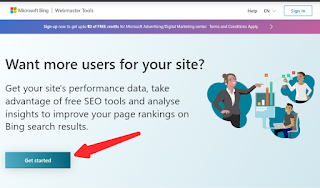




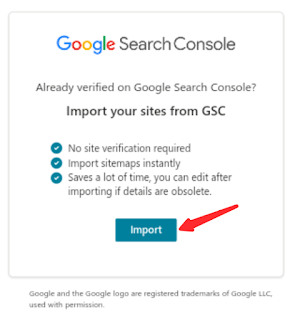

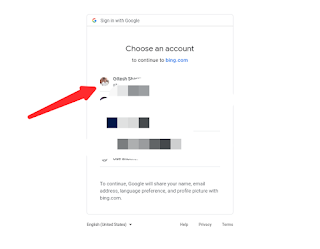
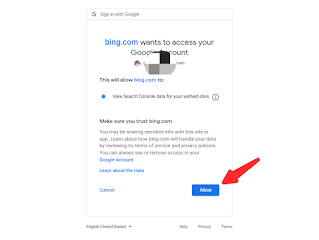






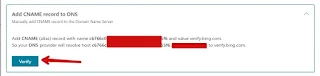


Awesome article sir
ReplyDeleteReally, thank you for visiting.
DeleteKeep visiting.
Nice information, I will try on my blog.. how to do that with blogger blog.
ReplyDeleteHey Akash, thank you for commenting. Bro Can you please read method 2 through HTML meta tag for blogger.
DeleteNice piece of information bro.
ReplyDeleteKeep it up👍
Thank you Shailendra Bro, Keep visiting. And try to drop your suggestions or questions.
DeleteSuch a wonderful knowledge... I will also use bing webmaster tool on my blog
ReplyDeleteHi Trishala,
DeleteDo you really used it. How's the experience on it. Wait for my next blog post on Microsoft Clarity, this is one of the amazing tool and part of Bing Webmaster.
Keep visiting.
Nice one
ReplyDeleteThank you, Share this article with your friends group.
DeleteKeep reading, keep visiting.
It's amazing I got every information from your article.
ReplyDeleteYou liked my article. And you read it, thanks for that. Please continue reading my Blog's article.
DeleteYour article is very important keep up the good work going on
ReplyDeleteThank you for compliments. Drop your suggestions, questions and queries. Keep visiting, keep reading.
DeleteThis comment has been removed by a blog administrator.
ReplyDeleteMy site added successful but it not indexing in bing
ReplyDeleteMy site shows user is not authorized on Bing. How do I go about it.
ReplyDeleteNice brother great information
ReplyDeleteThis comment has been removed by the author.
ReplyDelete